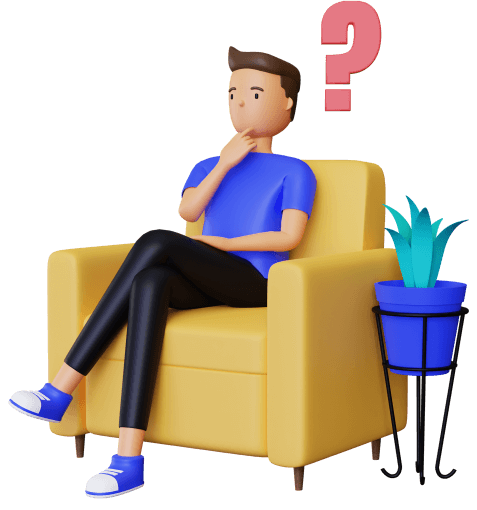Shopify Speed Optimization: How to Improve Your Store’s Loading Time
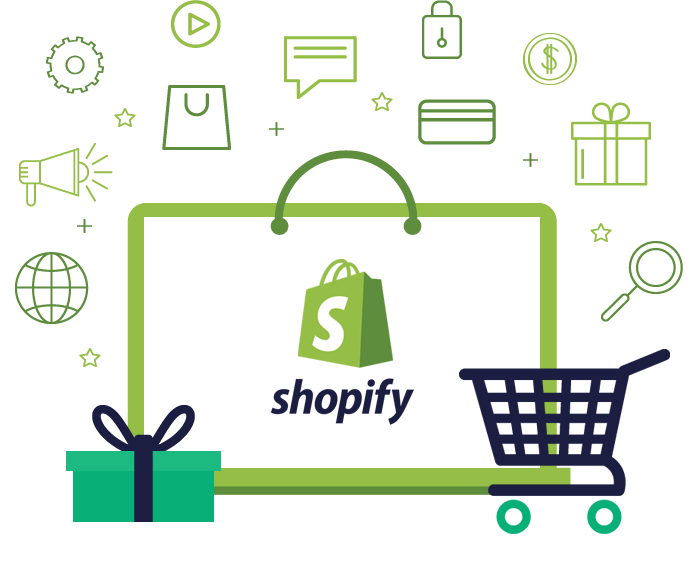
Shopify Speed Optimization: How to Improve Your Store’s Loading Time
A slow-loading Shopify store can frustrate customers, increase bounce rates, and ultimately hurt sales. At Tech Float, we specialize in Shopify development services in Brisbane, helping store owners achieve lightning-fast performance. In this guide, we’ll break down the essential strategies to optimize your store’s speed and enhance user experience.
Why Shopify Speed Optimization Matters
Speed optimization is not just about making your site load faster it’s about improving the overall shopping experience. Here’s why it’s crucial:
Higher Conversion Rates
Every second counts when it comes to sales. Studies show that even a one-second delay can lead to a 7% drop in conversions. A slow store frustrates users, while a fast one encourages them to browse, add to cart, and complete their purchases.
Improved SEO Rankings
Google prioritizes speed when ranking websites. A sluggish Shopify store can struggle to appear in search results, limiting your organic traffic and potential sales. Faster load times improve visibility and help attract more customers.
Better User Experience
Online shoppers expect websites to load almost instantly. If your Shopify store takes more than three seconds to load, visitors may leave before even seeing your products. A fast, seamless experience keeps potential customers engaged and reduces bounce rates.
1. Choose a Fast and Lightweight Theme
Your Shopify theme plays a major role in your store’s performance. While feature-rich themes may look appealing, they often come with excessive code that slows down loading times. Opt for a lightweight, well-coded theme to ensure faster performance.
Pro Tip: Use Shopify’s Theme Speed Report
Shopify provides a built-in theme speed analysis tool. Regularly check your theme’s speed performance and consider switching to a performance-optimized theme if necessary.
2. Optimize Images Without Sacrificing Quality
Large image files are one of the biggest culprits of slow-loading pages. Here’s how to optimize them:
- Compress Images – Use tools like TinyPNG or Shopify’s built-in compression to reduce file sizes without losing quality.
- Use the Right Format – Prefer WebP over PNG or JPEG for better compression and faster loading times.
- Enable Lazy Loading – This ensures that images load only when they come into view, reducing initial load times.
3. Minimize Unnecessary Apps and Scripts
Many Shopify store owners install numerous apps to enhance functionality. However, each app adds extra code, potentially slowing down your store.
- Audit Your Apps – Remove any apps that you’re not actively using.
- Use Built-In Shopify Features – Shopify offers native solutions for many functionalities, eliminating the need for third-party apps.
- Optimize Third-Party Scripts – Limit the number of tracking scripts and use asynchronous loading to improve performance.
4. Leverage Shopify’s Built-In Speed Features
Shopify continuously improves its infrastructure to enhance store performance. Here are some built-in features you should leverage:
- Shopify CDN (Content Delivery Network) – Automatically delivers your site’s content from the nearest server, reducing load times for global customers.
- Accelerated Mobile Pages (AMP) – Consider enabling AMP for product pages to improve mobile loading speed.
- Shopify’s Native Lazy Loading – Shopify now supports lazy loading for images and videos, helping improve speed without additional coding.
5. Enable Browser Caching and Reduce Redirects
Caching allows browsers to store frequently accessed resources, reducing load times for returning visitors. Additionally, too many redirects can slow down your store’s performance.
- Enable Browser Caching – Use Shopify’s built-in caching system to store static files.
- Reduce Redirects – Minimize the number of URL redirects and ensure your website has a clean structure to avoid unnecessary loading delays.
6. Improve Code Efficiency: Minify CSS, JavaScript, and HTML
Reducing unnecessary code can significantly improve your Shopify store’s speed.
- Minify CSS & JavaScript – Use tools like Minifier to compress CSS and JavaScript files.
- Avoid Excessive Custom Code – If you’ve added custom scripts, ensure they are clean and optimized.
- Use Asynchronous Loading – Load JavaScript files asynchronously to prevent them from blocking the rest of the page.
7. Monitor and Test Performance Regularly
Even after implementing these strategies, regular performance monitoring is essential. Use tools like:
- Google Page Speed Insights – Provides insights on what’s slowing down your site.
- GT Metrix – Analyzes speed performance and suggests improvements.
- Shopify’s Speed Dashboard – Built-in Shopify analytics to track site speed over time.